How do I set up a Disc to Disc Copy Job in Primo DVD?
What: Disc to Disc copy can be used to copy any CD or DVD master. This job type reads the master disc from a specified CD/DVD drive on your system to the hard drive of your computer. (This assumes you have checked "Make a temporary image on hard drive and copy from there".) The master is stored in the Primo Global Image format (*.gi) in a temporary location on your computer. Primo uses this temporary file to make all subsequent copies that are requested. The master disc is read only once to create the initial temporary GI file.
Recommended for: All CD or DVD types (Audio CD, Data CD, Software Install Disc, Video CD, DVD, DVD-ROM, etc.). Best used for single runs where you will not need to make additional copies of the master disc.
How to:
Step 1 - In Primo DVD select File - New Job - Disc-to-Disc Copy - A copy job setup panel will be created in the job setup window.
Step 2 - Select the drive you will use for the reader: right-click on the desired drive (listed in the drive status window) and choose Select/Deselect as Reader from the menu. A bluish green arrow pointing to the right indicates a selected reader drive for a job.
Step 3 - Select the recorder(s) that will record this job by double clicking the drive in the drive status window. A red arrow pointing to the left indicates a selected recorder drive.
Step 4 - Select the number of copies and the recording speed.
Step 5 - Check the print box if you want to print a label on the disk. Type the full path and name of your image file into the box, or click on the Browse button to open a standard Windows Open dialog to locate the file. If you have not yet created a label to print on the disc click on the SureThing button to open SureThing and create a label.
Step 6 - Check the box next to "Make a temporary image on hard drive and copy from there". This is recommended for all hardware configurations. Failure to check this box may cause a high number of rejected discs.
Step 7 - Click on the red Record button.
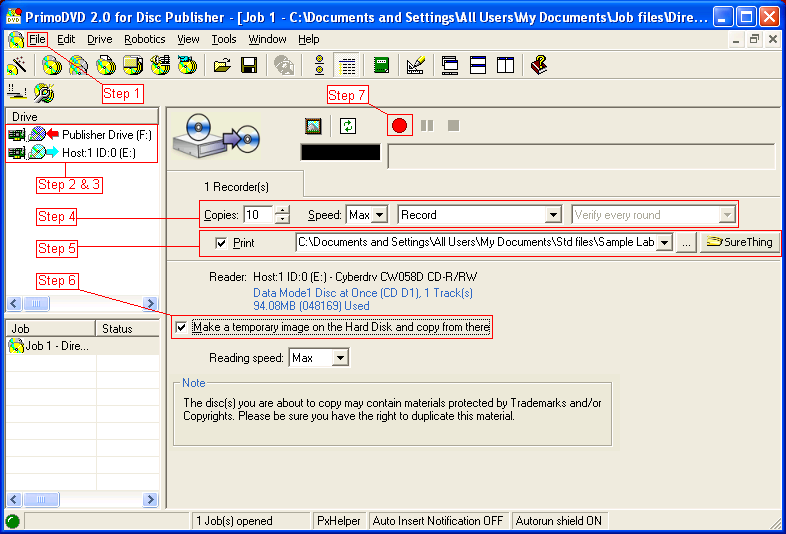
Note: It is possible to use the drive in the Primera unit for the recorder drive and the reader/source drive. This is recommended to reduce recording variables which are introduced by using different drive models for reading and recording.
Other Job Types
Data Job
Audio Job
Disc to Disc Copy Job
Disc Image Job
Stream Job