How do I create a Data Disc in Discribe?
Data discs can be used for file transferring, file back ups, software installation or even playing mp3 music or viewing mpg or other video and audio formats viewable on a Mac or PC. There are several different options for creating a Data Disc. The Job type "Data CD" available on the initial Discribe splash Screen corresponds to "Build A Mac HFS" described below.
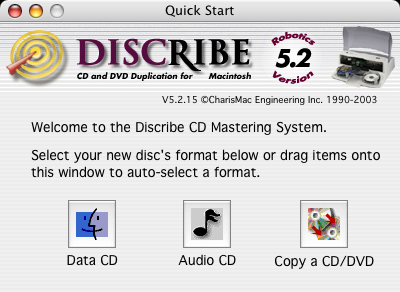
To access other job types, click on Data CD to enter Discribe. You can always switch to another job type once Discribe is open. Click on the drop down box at the top of the screen.
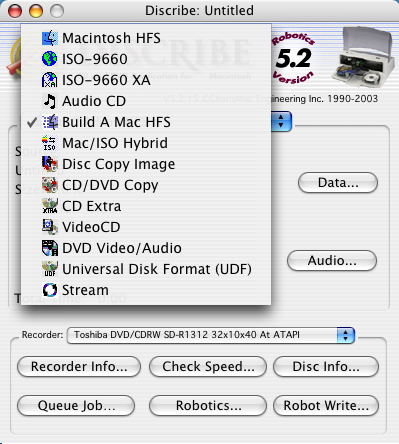
Below is an explanation of each of the Data Job types:
Macintosh HFS
This is Mac's proprietary data format. The Macintosh HFS function copies data from a mounted volume to a CD. The volume can be a hard disc, hard disc partition, CD-ROM, removable media, mounted disc image, etc. of any size, but must contain less than 650 MB of data. This option allows you to set up a disc exactly the way that you want it to look (icon placement, arrangement of windows, window views, whether or not the CD-ROM’s window should be open by default, etc.). Windows will not read the HFS format.
Once you have your volume set up simply drag the icon of the volume from the desktop of your Macintosh to the Discribe window.
Note: If you do not have a volume setup, use "Build A Mac HFS" described below.
Build A Mac HFS
This is Mac's proprietary data format. Windows will not read the HFS format.
To add files, drag the data you wish to write to CD from your hard disc to the Discribe window. Notice that the Size of the data and the Time reflect the data that’s been dragged into the window.
Click the Data... button to reveal the Macintosh HFS Picker window. Here you can drag files from the desktop to the picker window. The Macintosh HFS Picker window acts much like the list view in a Finder window, allowing you to rename and move files and folders around. Take note that the CD name is listed as, “Untitled,” be sure to change the name as this will be the name of your finished CD.
ISO 9660
This is a Windows standard format. Both Windows and Mac will read this format. This format is ideal for sharing files like web pages, JPG, GIF, PDF, text documents and for PC specific data, but will not work well for backups for most Macintosh software.
To add files simply drag and drop files to the Discribe dialog or click the Data button to browse to the files.
Mac/ISO Hybrid
Click on this link to view the article on this subject.
Universal Disk Format (UDF)
Use this format for all data DVDs - DVDs that are not meant to be played in standard DVD players.
To add files simply drag and drop files to the Discribe dialog or click the Data button to browse to the files.