Please follow the instructions below.
1. Browse to the Start button - Devices and Printers or search for "Devices and Printers".
2. Make sure there are no documents in the print queue.
3. Right click on the printer and click on 'Remove Device'.
4. Click on Yes to confirm removal.
5. Click on another printer in the printers list to highlight (this will make 'Print Server Properties' appear).
6. Click on 'Print Server Properties' which appears on the top button bar.
7. Click on the 'Drivers' tab.
8. Click on the printer and click on 'Remove'.
9. Click on 'Remove driver and driver package' and click on 'OK'.
10. Click on 'Yes' to confirm deletion.
NOTE: If you receive a message that the printer cannot be removed because the driver is in use, stop and restart the Print Spooler in "Services". Try the above steps again. If you still get an error message stop and restart the Print Spooler again. Repeat this process up to four times. Reboot the PC if it still does not delete. To find services search for "Services" from the start menu or the Metro screen.
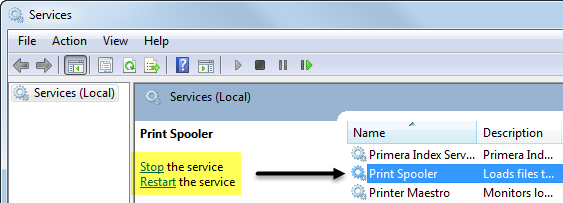
The latest printer driver can be found here.
Please follow the instructions here to reinstall the printer on Windows 7 or Windows 8.