Print Alignment is off by one or two pixels causing poor print quality. How do I align cartridges (CX1200).
Pixel shifting can be caused by a misaligned print cartridge. This usually occurs after a new cartridge is installed. Try the following:
A. First do an auto alignment from the standard printer control panel. Press Menu - Select Settings - Select Quality Menu - Color Adjust
(last item on list). The printer will calibrate for several minutes.
B. Perform a manual alignment for the specific color that is out of alignment (usually the same as the last replaced cartridge) from the Diagnostic menu.
1. On the printer's control panel, set the default source to Tray 1. Press Menu - Select Paper Menu - Select Default Source - Select Tray 1.
2. Open the fuser door to disengage the feeder path switch so the paper feeds out the top of the printer.
3. Turn off the printer.
4. Access the diagnostic menu by holding the Right and Bottom arrow buttons on the control panel while switching on the unit.
5. Select the Alignment Menu - Select the Color you want to Align - Select "Quick Test"
6. A two page test pattern/worksheet will print.
7. The test pattern is divided into 4 areas: Skew, Top Margin, Left Margin and Right Margin. Use the lines and Boxes in areas A, B, C, and D, to calculate each value. Write down the value that corresponds with the Black to Color line which is the straightest. When you are finished go back to the printer.
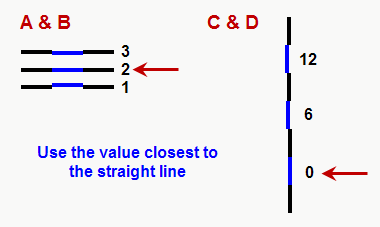
8. To Adjust the Top Margin, Left Margin and Right Margin - Select the Alignment Menu - Choose the Color you want to Align - Select each area on the menu. A value will be displayed. Press the right or the left arrow to adjust the value positively or negatively. Press the check button to set the value. Some calculated values from the worksheet may not have changed. If this is the case there is no need to enter this area and set the value again.
9. The skew must be adjusted by physically turning a wheel above the color cartridge your are currently aligning. The skew wheel has a plastic cover over it that must be removed in order to adjust it. If you have trouble removing the cover use a flat screwdriver. You do not need to adjust this if A and B values are within +/- 1 of each other.
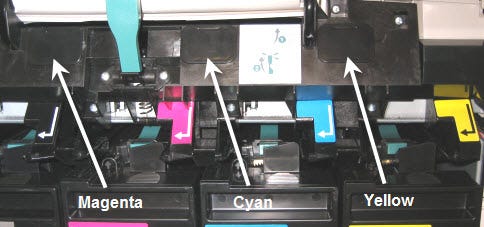
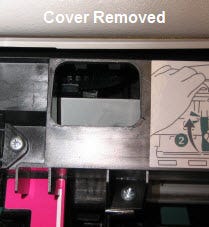
10. Turn the wheel the number of clicks specified in the worksheet in the direction specified in the worksheet.
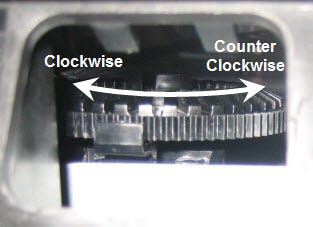
11. Reprint the Quick Test to verify the values entered have affected the printer alignment.
12. When you are finished, restart the printer and set the default source back to MP Feeder. Press Menu - Select Paper Menu - Select Default Source - Select MP Feeder.