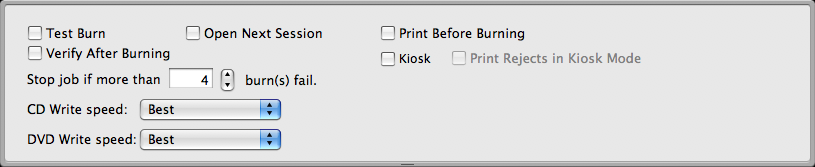Using Discribe 6: Disc Copy
What: "Copy a Disc" can be used to copy any CD, DVD, or BDR master. This job type reads the master disc from the Disc Publisher drive to the hard drive of your computer. The master is stored in the Discribe Image format (*.dmg) in a temporary location on your computer. Discribe uses this temporary file to make all subsequent copies that are requested. The master disc is read only once to create the initial temporary file.
Recommended for: All CD, DVD or BDR types (Audio CD, Data CD, Software Install Disc, Video CD, DVD Video, etc.). This is best used for single runs where you will not need to make additional copies of the master disc at a later time.
1. Select Copy a Disc from the job menu bar. Select the location of the master using the drop down menu. Primera recommends placing the master disc into a drive in your Disc Publisher.
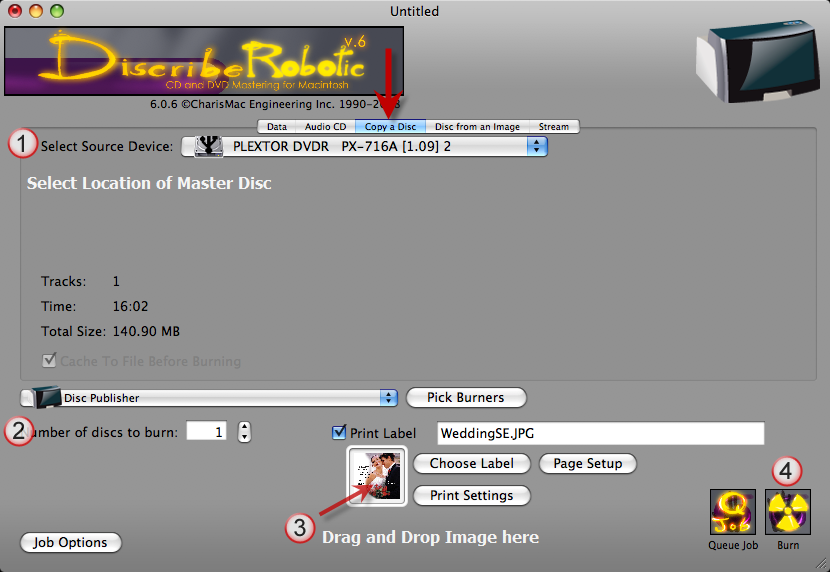
2. Set the number of copies.
3. Drag and drop a print image to the preview thumbnail area. You may also click Choose Label to browse for a print image.
-- Most standard image types are accepted. However, for best quality the image must be at least 300 dpi and 4.72" (120mm) square.
-- Click the Page Setup and set Format For to Disc Publisher (II, Pro, XR, XRP, SE)! Set the Paper Size option to CD/DVD.
-- Click Print Settings (optional) to access printer settings such as print quality, inner diameter and outer margin.
4. Click Burn to start the job.
5. For a Disc Publisher Pro or XRP, the first time you send a job you will be prompted to pick the top and bottom burner. This is a one time calibration. (This does not apply to Disc Publisher XR, II and SE.)
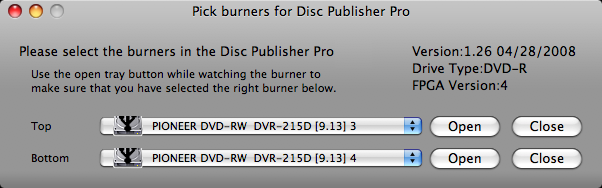
6. To change options such as kiosk mode and burn speed click the Job Options button at any time before starting the job.